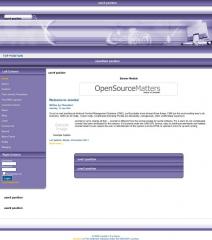Comproleen Purple
 (0)
(0)Comproleenis a very versatile Joomla! template which supports many collapsing module positions and menus.
This adaptable Joomla! template will stretch out to the full width of the template (780 pixels) when there are no modules published into the left, right, user5 or user6 module positions. These positions make up the left side column.
This is the first Open Source release of Comproleen. This version is purple. There will be several other colors in the very near future so stay tuned!
Setting the Template's Width
Another useful feature of this Joomla! template is that it can be set to a fixed width (780px) or 100% width, also known as a liquid layout.
To toggle between the two settings is very simple.
- Go into your Joomla! Template Manager
- Click the radio button beside the Comproleen template and click the Edit Html button on the top right side.
- Find this line, it should be the third line down: //SET THE NEXT LINE TO TRUE IF YOU WANT THE TEMPLATE TO BE 100% WIDTH
- Below this line you will see: $maxwidth = FALSE; which means it is set at a fixed width. Change this to $maxwidth = TRUE; to set it at 100% width.
- Click the Save button on the top right and you can go preview your template now.
The following module positions are supported in this template:
- user3 - Top menu by default. Set Menu Style to Flat List and Menu Class Suffix to -nav. Collapsible.
- user4 - Search by default. Collapsible.
- advert1 - Left side of the header area where the logo image is. Collapsible.
- header - Right side of the header area where the header image is. Collapsible.
- user7 - This module position is useful for another menu and appears below the left and right header areas. Set the Menu Style to Flat List and Menu Class Suffix to -mid. Collapsible.
- top - Newslfash by default is loaded here. Spans full width of the template below the user7 position. Collapsible.
- newsflash - Newslfash can also go here if you prefer. Collapsible.
- user9 - Empty by default, a space above the banner position. Collapsible.
- banner - Banner by default. Appears above the mainbody. Collapsible.
- user1 - Latest News by default. Collapsible.
- user2 - Popular by default. Collapsible.
- inset - Empty by default. Appears below the user1 and user2 positions. Collapsible.
- left and right - Multiple modules are published in these by default. These two make up the purple bar along the side. Collapsible.
- user5 and user6 - Empty by default. These two make up the area below the purple bar along the side. Collapsible.
- user8 - Empty by default. This area is useful for a bottom menu. Set Menu Style to Horizontal and Menu Class Suffix to -bot. Collapsible.
- bottom - Empty by default. This area appears above the default Joomla footer. Collapsible.
- footer - This area contains the footer position as well as the default Joomla footer.php. Collapsible.
- debug - Empty by default. If you set Debug Site to Yes in the Global Configuration it will show debug information at the bottom of the site.
Most of the module positions will collapse if there is no module published into them on that specific page of your site.
Once you install the template and set it as your default Joomla template you can view which module positions are where by navigating to the "Preview Inline with Positions" option.
Where to find "Preview Inline with Positions": In the Joomla backend navigate the top menu; go to Site -> Preview -> Inline with Positions.
You can plan your site layout here. Each of the boxes contains a module position which you can assign modules to from within the Module Manager.
Editing the Template's Header Images
This particular Joomla! template contains:
Logo image (/templates/comproleen_purple/images/logo.png 272px X 121px)
Header image (/templates/comproleen_purple/images/header.png 508px X 121px).
You can also edit the CSS for the header and its images by following steps 1 and 2 of Setting the Template's Width above except this time instead of clicking Edit HTML click Edit CSS.
Setting up Menus in Comproleen
There is support for five separate menu positions in Comproleen.
These menu positions include a horizontal menu above the header, a horizontal menu below the header, two vertical menus on the sides, one in the column and one below it. There is also a horizontal menu on the bottom of the template.
To install a horizontal menu above the header
In the Joomla! backend go to the Module Manager and set a menu to the following parameters:
Module Position: user3
Menu Class Suffix: -nav
Menu Style: Flat List
To install a horizontal menu below the header
In Module Manager and set a menu to the following parameters:
Module Position: user7
Menu Class Suffix: -mid
Menu Style: Flat List
To install a vertical menu on the side of the template inside the column
In the Module Manager and set a menu to the following parameters:
Module Position: left, or right
Menu Class Suffix: no class suffix
Menu Style: Flat List
To install a vertical menu on the side of the template below the column
In the Module Manager and set a menu to the following parameters:
Module Position: user5, or user6
Menu Class Suffix: no class suffix
Menu Style: Flat List
To install a horizontal menu at the bottom of the template
In the Module Manager and set a menu to the following parameters:
Module Position: user8
Menu Class Suffix: -bot
Menu Style: Horizontal
You may also place other modules into these module positions if you desire.
Enjoy!
This template is licensed under the GNU/GPL license.
For more Joomla! templates and other Joomla! resources please visit TY2U.com
| Powered by Sigsiu.NET | |