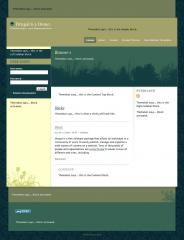Light Fantastic is is a theme developed for the Google Summer of Code 2007 by Buddhika Amila Sampath. In the summer of 2009 Brauer Ranch Ltd, Co. sponsored conversion of the theme to the new Fusion theme system. The conversion was done by TopNotchThemes.
Some of the key features of Light Fantastic include:
- Single column layout
- Two column layout: left or right sidebar
- Three column layout: left and right sidebar
- Banner region: A region between header and content for featured content
- Additional region: A region between the content and the footer, which could have one, two or three same-width content blocks
This theme is a subtheme of the Fusion Core base theme. Light Fantastic + Fusion is a little different from other Drupal themes you may be used to. Positioning and block styles are controlled through Drupal's UI via the Skinr module, which is required if you want to actually use styles. These configurable options give Acquia Prosper an unparalleled amount of flexibility and features.
Requirements
Installation
- Download both Light Fantastic and Fusion
- Unpack them as usual within your themes folder. You'll see two themes in the Fusion folder -- Fusion Core (the base theme), and Fusion Starter (a commented starter theme for creating your own subthemes)
- Enable Fusion Core and Light Fantastic on your themes page on example.com/admin/build/themes
- Set Light Fantastic as your default theme
- Download and enable the Skinr module. The dev snapshot is currently recommended for the most up-to-date version
- You may need to give your administrator role Skinr permissions on example.com/admin/user/permissions
Configuration
- You can control many settings on the Light Fantastic theme settings page: example.com/admin/build/themes/settings/light_fantastic
- Settings include menus, fixed vs fluid page width, sidebar widths, typography, search results, and administrator/developer helper features - Go to your Blocks page at example.com/admin/build/block and place blocks into regions as desired, save your settings
- When hovering your cursor over blocks, a gear icon will appear -- you can use this to get to the block configuration page for that specific block
- On each block's configuration page, a "Skinr" section will appear, where you can set block styles.
NOTE: Currently Skinr's user interface is in a beta state, and only supports checkboxes at this time. Improvements are coming soon, but in the meantime, you will need to exercise some self control and not enable multiple conflicting styles at the same time. For example, only enable a single width option and a single alignment option at once. Many of the styles may also not layer well. - Use these width and positioning options for blocks to configure your layout
- Use the style options to set up different visual styles for different blocks
Example configurations
The following are recommended block placements/styles and other settings for Light Fantastic to get you started exploring what Fusion can do!
- Choose from fluid or fixed width in the theme settings.
- Add the user login block to the Header region, and set it to the "Horizontal user login" style for a sleek login form
- You can also set many of these styles on Views, content types, or Panels!
Customizing the theme
Don't edit the theme's CSS if you can help it! See the included css/local-sample.css file for how to do overrides on the theme so that you can still easily upgrade later.
Roadmap
Light fantastic will likely evolve into having some additional styles so that one could easily change the overall look and feel through theme configuration. Contributions are welcome for anyone interested in adding complimentary styles to the theme. Other future items will be noted on Fusion's project page.
 (4)
(4) (4)
(4)